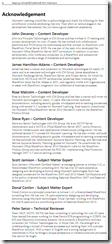Exchange 2013 Course Follow-up Study and Exam Prep
Wow, after such a long gap, two posts in two days! This post is intended to give delegates that attend Exchange 2013 training courses (typically 20341 and 20342) that I regularly teach some common information about continuing your Exchange journey after the class has finished.
General Further Study
So this section applies whether or not you intend to take the Exchange exams (70-341 and 70-342).
Take a look at TechNet Virtual Labs
Microsoft provide a series of virtual lab environments free for use that cover a really wide range of products, including Windows Server, Systems Center, Exchange, SharePoint Office 365, and SQL server. You can access them here, and although the Exchange 2013 ones are more limited than we had for Exchange 2010, they are still definitely worth a look. First, untick the Hot Labs category, and then expand Office Servers and tick the Exchange 2013 category. If you want more information on how to configure Office 365 hybrid configurations, expand the Cloud and Cloud Services category, then expand Office 365, and select the Office 365 category.
Register with Microsoft Virtual Academy
The Microsoft Virtual Academy (MVA) site is a huge repository of webcasts, presentations, and assessments, that are organised into mini courses (and sometimes not-so mini) around mainly Microsoft products. Check out the Exchange course page on MVA to see what’s on offer. Registration and access is free.
Create a test lab
If you have the opportunity, create an Exchange lab environment to practice with. This often takes the most time and possibly some investment on your part, but it yields the most effective results, as you can play with stuff that might seriously impact your Exchange environment at work! Virtual machines are typically the best way to achieve this as they offer the most flexibility. For an Exchange lab, plan for at least 4 virtual machines – as an absolute minimum you should want a Domain Controller, 2 Exchange servers running the MBX and CAS roles, and a Windows 7 or 8 VM to run Outlook (if you use Windows 8 it can also be an EAS client).
You will need copies of Windows 2012 or Windows 2012 R2, Exchange Server, and Microsoft Office (for Outlook).
Have a look at my previous post for a bit more info on setting up a test lab.
If you are not sure how to set up an Active Directory forest from scratch, have a look at the new Test Lab Guides. These are some great documentation put out by the Exchange, SharePoint, and Lync teams that give you instructions on setting up an integrated test lab. You can find loads of information on these at the Test Lab Guide Wiki, and there is a blog too. One of the most interesting of these for me is Configure an Integrated Exchange, Lync, and SharePoint Test Lab, which I’m planning to try building soon.
Exam Prep
So this section is hopefully going to give those of you planning to take the exams some useful resources to help prepare. You should probably also look at the stuff in the previous section because that will also be useful, but these are extras just for those wanting to certify.
First familiarise yourself with what is in each of the exams. Microsoft helpfully tell you what is in the 70-341: Core Solutions of Microsoft Exchange Server 2013 and the 70-342: Advanced Solutions of Microsoft Exchange Server 2013 if you look under the skills measured section. If you plan on taking both exams, I would personally think seriously about studying all of the 70-341 content and studying topics such as site resilience, upgrades, and Office 365 hybrid deployments from the second exam (70-342) before sitting the first exam. This will round out your deployment knowledge, and should help avoid any nasty surprises in the first exam. Also expect plenty of PowerShell in both exams, and don’t forget you will be tested on Edge Server deployment at lest in 70-341 if not both, even though the courses dont cover Edge Server configuration explicitly (Also in Exchange 2013 SP1 Edge Server configuration is exclusively PowerShell).
Take a look at the TechEd 2014 exam prep sessions for these exams on Channel 9.
Consider whether you might want to use a practice test. Although some don’t like the idea of practice tests (and there is a lot of confusion about validity of practice tests), I personally think this is a valid way to help your exam prep and further your knowledge, if done correctly (and within the rules!). There are two official Microsoft Practice Test Providers: MeasureUp and Self Test Software. Currently, Self Test Software have no practice tests for Exchange 2013 exams, and while I normally rate MeasureUp’s practice tests, the current set (circa June 2013) for Exchange 2013 are a bit weak, and not to the same style of questions as the actual exam, so you need to make sure you’re filling the gaps with hands-on practice, and some TechNet Library research.
P.S. Don’t forget to take a look at the changes in Exchange 2013 SP1 as these topics may be incorporated into the exams where relevant.
Newsflash: Exchange 2013 SP1 content is now part of the exams, as per this post on the Born2Learn blog.
P.P.S. Good Luck!
Building a Test Lab
This one is intended for my delegates who are looking to build a test lab environment (particularly for Exchange or SharePoint servers) but isn’t sure where to get started. Because these kind of labs typically require several servers (Domain Controllers, Exchange servers, SharePoint servers, SQL servers, etc.), then virtual machines offer the most flexible way to get a test lab together.
So what are your options?
First you will need a PC (or maybe a Mac, but I really can’t comment on that) with a processor that has Data Execution Prevention (DEP) and virtualization extensions. You should also have a decent amount of memory in the machine – if you can aim for 16GB RAM (or more) then that’s great, but 8GB is a little small these days as you’ll typically want at least 4 virtual machines running at any one time, plus the host still needs some as well.
Virtual machines run on Hypervisors…
You will also need the virtualisation software to run on the PC. Here are the most common options:
- Run the test lab at work. If you can reserve some VM space on your VM platform at work, this can be a great way to practice without needing to invest or upgrade any of your PCs.
- Windows 8.1 Professional. With Windows 8.1 Professional you can install the Windows Hyper-V role and start building virtual machines compatible with Windows Server 2008 R2, Windows 2012, or Windows 2012 R2 at no extra cost! This is a great option as you can still run all your desktop software and apps on the PC as well.
- Windows Server (2008 R2 or 2012 or 2012 R2). If you are building a custom PC just for running virtual machines, you might consider using full-blown Windows Server with the Hyper-V role installed, however if you are using a trial version of Windows Server it will expire, and with TechNet subscriptions gone, unless your employer can give access to a copy (perhaps through MSDN membership), this can be an expensive option.
- Windows 7 or Windows 8.1 (not Pro or Enterprise). You can install hypervisor software on Windows to run virtual machines while still using your desktop. Here are the contenders:
- VMware Player Plus. This is free for non-commercial use and very dependable with some neat integration features. Images can be moved onto other VMware products as well.
- VMware Workstation. This is quite expensive but offers a few superior features over VMware player. More expensive than an upgrade to Windows 8.1 Pro though.
- VirtualBox. This is a free hypervisor with the ability to use virtual disk formats of it’s own as well as VMware and Hyper-V (and convert between them).
- VMware vSphere Hypervisor. VMware offer a free bare-metal hypervisor that you install onto the PC hardware instead of Windows.
- Go to the cloud! You can consider running your test lab in the cloud. Microsoft Azure, Amazon Web Services, and others provide all the VM hosting in the cloud, so you don’t need the physical hardware, you just need a web browser to manage the environment. Both Microsoft and Amazon offer free starters (but check the small print!) to get you going.
Don’t forget you’ll need the server software as well, although with cloud hosting this might be taken care of by the hosting provider.
70-659 Pass!
Finally passed 70-659 yesterday. Lots of different questions than before, although still sitting around the same areas. During my revision period I worked out where I was going wrong with high-availability – I was making assumptions about the environment in the question and not reading the questions carefully enough!
Now this is a real rookie error, and I have been running classes that include exam prep for years – one of the clear messages I give to students is:
- Read the question
- Read the question
- Read the question
Of course, while there is meant to be some humour in that statement, but it’s pretty much the case that you should follow that advice. The question will include certain information that you must be clear about – facts or requirements that are specifically included, and information that is specifically NOT included will all affect the answer, and for me it was the latter that was throwing me off. I assumed that all high-availability scenarios used SCVMM and Cluster Shared Volumes (CSV) – in the case of CSVs, why wouldn’t they? After all CSVs are an included feature with 2008 R2. Well guess what, they dont. When I went back to my revision on high-availability and separated out all the pieces, I needed to re-examine the following:
- High-availability (HA) with Hyper-V (but without SCVMM)
- Hyper-V high availability without CSVs
This made a big difference to me as I had made assumptions about Hyper-V failover clusters that would lead to very different options or troubleshooting steps.
I have also updated my previous post on study materials with a couple of extra points.
Time to start planning for the next exam!
70-659 Study Resources
Ok, so I failed 70-659: TS: Windows Server 2008 R2, Server Virtualization for the second time today! ![]() I have to say I have found this exam quite tough. I will post here the study resources I have used so far, and update this post with other resources as I use or come across them.
I have to say I have found this exam quite tough. I will post here the study resources I have used so far, and update this post with other resources as I use or come across them.
I’m in a lucky position as a Microsoft Certified Trainer – I get access to all the Microsoft Official Curriculum materials, so I reviewed Course 10215A: Implementing and Managing Microsoft Server Virtualization. This course has some fiddly setup, but some really good practical lab exercises – if classroom training is a good option for you, this course is the perfect start.
I also used the TrainSignal materials – they also have a course devoted to the subjects for this exam, and if you are signed up for the #60days2MCSE challenge at Born to Learn, check out this post for a great offer while it’s going!
I also use MeasureUp practice tests to help me prepare. MeasureUp are an official Microsoft Practice Test provider (although Self-Test Software are as well) and I use them to help refine my level of knowledge – particularly with finer details that don’t always come up in a course. Personally I always use Study Mode, which has no timer, but allows you to view the answer, and also explains why the wrong answers are wrong. For me, this is a very helpful study method, because you are potentially learning much more than 1 fact per question. MeasureUp currently have this exam and others (particularly those needed for MCSA: Windows 2008) on offer with a 40% discount at the moment!
As you might expect, TechNet has lots of great reference information, so I have summarised the specific areas I used to make notes from for my own preparation here:
- P2V – http://technet.microsoft.com/en-us/library/cc764232
- V2V – http://technet.microsoft.com/en-us/library/cc793147
- Remote Desktop Services Licensing – http://technet.microsoft.com/en-us/library/cc754309, particularly Troubleshooting Licensing – http://technet.microsoft.com/en-us/library/hh553162(WS.10).aspx
- Iscsi Initiator User Guide can be downloaded from here. In particular, check out Appendix C for iscsicli commands. A simple step-by-step for iscsicli commands can be found at this blog.
According to my exam score report (and my feelings from the exam itself) I need to put some more work into High Availability and Failover Clusters for Hyper-V, and I can’t take my resit for 2 weeks now ![]() So in the meantime, on to the next bit of prep work!
So in the meantime, on to the next bit of prep work!
{Update} You also need to have some Powershell knowledge. This isn’t the first time I’ve come across Powershell, as I am quite comfortable with it from Exchange in particular, however, if you haven’t done much with it yet, it can catch you out. In my opinion, every Microsoft platform administrator should at least understand the basics of Powershell, it’s command structure, and some elements such as variables. I’m not saying you have to be able to write scripts, but at the least you should be able to read and understand someone else’s basic script.
60days2MCSE and Study Lab Environment
OK, so I’ve had a number of teaching requests come in lately around virtualization, and I’m also looking at starting to update my current System Center Skills (particularly SCCM and SCOM) to System Center 2012, and then I spotted this 60days2MCSE community challenge at the Microsoft Learning Born To Learn blog site, so I thought “why not?”. It’s an excellent opportunity to get up to speed early on the new System Center technologies and how they all fit together.
Personally, I’m going to attempt MCSE: Private Cloud, one of the newly relaunched Microsoft Certifications, and because I already have MCITP:EA (among others), I’m lucky enough to be granted MCSA: Windows 2008 automatically. However due to the MCT program requirements I will need to pick up some extra exams in order to ensure I can teach some specific courses, so the exams I am looking to achieve include:
- 70-659: TS: Windows Server 2008 R2, Server Virtualization (this can count as part of the MCSE: PC requirement)
- 70-669: TS: Windows Server 2008 R2, Desktop Virtualization
- 70-243: Administering and Deploying System Center 2012 Configuration Manager
- 70-246: Monitoring and Operating a Private Cloud with System Center 2012 (this is part of the MCSE: PC requirement)
Study Lab
As part of preparing for these exams a great deal of practical familiarity and practical experience is needed (as with any Microsoft technical exam), so to that end I’m detailing the kit I have available to use for a study lab:
- Dell Precision M4600 laptop with core i7 and 16GB RAM
- Compaq 8510p laptop with Core2 and 8GB RAM
- Custom built desktop PC with Core i7 and 18GB RAM
The only catch is that the Dell Precision and the desktop PC also have day jobs, and normally run Windows 7 x64, so for my study lab they are configured to dual boot with Windows 2008 R2 so that I can use the Hyper-V role. I have started to use a cool feature in Windows 7 Enterprise and Ultimate, that lets you boot from a VHD file. This means that I could create a dual boot laptop without having to repartition the disk and reinstall Windows.
PowerShell Script for Adding Active Directory Users
So, I’m regularly setting up virtual machine environments in order to perform testing, build demonstration environments, or setup custom classroom courses, but then I’m always having to create user accounts in order to configure the servers and services involved, such as all the user accounts required for an average SharePoint farm installation.
I finally bit the bullet last night, and created my first PowerShell script for user account creation, and I’ve used it successfully in order to create the service accounts necessary for a SharePoint farm.
####################################################### # # Name: CreateUsersFromCSV.ps1 # Author: James Hamilton-Adams # Version: 1.0 # Date: 29/03/2011 # Description: PowerShell script to bulk create users # from imported CSV file ####################################################### # Set the domain (also need to set this for path below) $dom = "course-point.com" # Import CSV file from command-line arguments $users = import-csv $args[0] if($users -eq $null) { write-host "Specify the CSV file location" Break } else {} ## Create new users foreach ($i in $users) { # Check if the target OU exists. If not, create it. $OU = $i.OU $Path = "OU="+$OU+",DC=course-point,DC=com" $OUTest = get-adorganizationalunit -Filter { name -eq $OU } if($OUTest -eq $null) {New-ADOrganizationalUnit -Name $OU -Path $dom} else {} $upn = $i.FirstName + "." + $i.LastName + "@" + $dom $sam = $i.FirstName + "." + $i.LastName $display = $i.FirstName + " " + $i.LastName New-ADUser –Name $display –SamAccountName $sam -Path $Path` –DisplayName $display –GivenName $i.FirstName $upn -Surname` –PasswordNeverExpires $true -description $i.Description ` -UserPrincipalName $i.LastName –Enabled $true` -AccountPassword (ConvertTo-SecureString $i.Password -AsPlainText -force) Write-Host $display" added to "$OU" organizational unit." }
The script takes a .csv file as input at the command-line when you run it, like so:
.\CreateUsersFromCSV.ps1 C:\Demo\Users.csv
A sample of the .csv file is shown below:
FirstName,LastName,Password,OU,Description
SP,Admin,Pa$$w0rd,UsersOU,SharePoint Administrator AccountSP,Farm,Pa$$w0rd,Services,SharePoint Farm Account
SP,Search,Pa$$w0rd,Services,SharePoint Search Application Account
SP,Crawl,Pa$$w0rd,Services,SharePoint Content Access Account
SP,WebApp,Pa$$w0rd,Services,SharePoint Standard Web Application Account
Note that there is a header row in the .csv file that corresponds to the variable input in the script (that’s the $i.FirstName stuff, for example).
SharePoint 2010 MOC Training for Administrators released
So Microsoft Official Course (MOC) 10231: Designing a Microsoft® SharePoint® 2010 Infrastructure has now released, and is available from your favourite/nearest Certified Partner for Learning Solutions (CPLS).
Microsoft are now starting to list authors and contributors for official training products, and I am proud to say that includes me, as one of the course authors, and a great team that worked very hard under extremely tight timescales to get the course ready for release.
Also, don’t forget about MOC 10174: Configuring and Administering Microsoft® SharePoint® 2010
Licensing for SharePoint 2010
Ok, so I have been asked a lot about licensing for SharePoint 2010, so this is to try and sum up what I have been able to deduce, or enquire about (thanks Matt 🙂
First up – Server Licensing
So server licenses for SharePoint 2010 break into three types (+ FAST search):
- SharePoint Server 2010 – This is the standard server license for intranets and extranet/Internet scenarios where all users map to a known account. This licensing model requires CALs for users/devices to connect.
- SharePoint Server 2010 for Internet Sites, Standard – This is the lower cost server license for public internet publishing scenarios. No CALs are required, but each server in the farm must have one of these licenses.
- SharePoint Server 2010 for Internet Sites, Enterprise – This is the higher cost server license for public internet publishing scenarios. No CALs are required, but each server in the farm must have one of these licenses. Note: if you also want internal users to access content that is not publicly available in the same farm, you must have both a SharePoint Server 2010 for Internet Sites and a SharePoint Server 2010 license for each server (and CALs).
- FAST Search Server – This is the server license for FAST search, and is only required for FAST search servers. One license is required for each FAST search server that you deploy. In intranet scenarios, FAST search requires enterprise CALs. Note: SharePoint Server 2010 for Internet Sites, Enterprise license includes the rights for FAST search for Internet sites, but is an either/or license – for example, you can only use the license to deploy a SharePoint server or a FAST search server.
And now – CALs
So in intranet scenarios, or extranet/Internet scenarios where the users are known, controlled identities, you must also purchase CALs to license the user/device connection to SharePoint.
- Standard CALs – These are the basic requirement, and license the following features:
- Business Connectivity Services (BCS)
- Document sets
- Enterprise (SharePoint) search (with Metadata refinement)
- Enterprise wikis
- Federated search (Search Server 2010 can deliver this function for SharePoint Foundation 2010)
- Managed Metadata Service
- Metadata navigation
- My sites
- Organisation browser
- Records center and content organiser
- Secure Store Service (previously SSO in MOSS 2007)
- Social tagging
- User profile syncronisation
- Web analytics
- Enterprise CALs – These stack on top of standard CALs (for example, if 500 users need enterprise features, you must purchase 500 standard and 500 enterprise CALs), and license the following features:
- Access services
- Excel services
- InfoPath Forms
- PowerPivot for SharePoint
- PerformancePoint
- Visio services
- FAST search enhancements (visual best bets, deep refinement, thumbnails, document preview, etc)
Note: You only require enough enterprise CALs for the number of users/devices that will use enterprise features. So, if you have 500 users, but only 100 users need enterprise features, such as InfoPath Forms, then you only need 100 enterprise licenses.
Office Web Apps
In order to use on-premise Office Web Apps, there is no server license (and Office Web Apps can be installed on SharePoint Foundation 2010), but you must be covered by Volume Licensing (VL) for Office 2010, and each user must have an individual license (you cant use 1 full office license for user A, and the equivalent Office Web App license for user B).
First Beta Teach
OK, so I’m just back from the Microsoft campus in Seattle (well, “just” not counting a day or two to catch up a bit after the jet lag…), and I thought it was about time to start blogging, if for no other reason than to capture useful tips or information about the subjects that I teach around.
So last week I delivered my first Beta teach – for 10231A Designing a Microsoft SharePoint 2010 Infrastructure, and the experience was interesting. What I found most difficult, was the reality that as a trainer, and to make the beta process effective, I had to stick to the material and not add much extra, in order for the delegates to be able to provide feedback on what would be in the course, no matter who delivered it.
What was very pleasing was the quantity of constructive feedback – a lot of suggestions on how to improve aspects, such as the labs, or content topics. All in all, I think there is a basis for a course very strongly focussed on design, that I would be proud to put my name to, and proud to deliver.